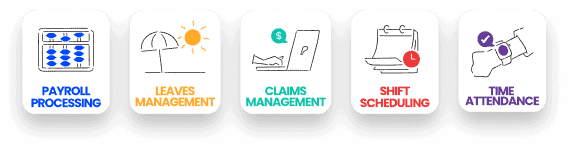Mobile Menu
Quick links
Solutions
Our modules
Payroll Processing
Automate payroll and payslips with just a click.
Leaves Management
Apply for leaves digitally, check leave balance and approve leaves.
Claims Management
Set claim policies for different roles and approve them with ease.
Time & Attendance Tracker
Check in and out from our mobile app from anywhere.

Shift Scheduling
Drag and drop shifts to allocate staff based on availability.
Resources
Industries
Industries

Food & Beverage
Streamline human operations, cut human costs, and ensure industry compliance.

Accounting and Payroll Services
Apply for leaves digitally, check leave balance and approve leaves.

Recruitment
Manage all your client's recruiting needs in one place.

NCSS NGO
Simplify volunteer management with up to 80% funding from NCSS.
Pricing
Pricing

Pay Per Use
A monthly subscription plan that charges based on your service usage.

Upgrade Promotion
Upgrade to Payboy and enjoy premium features from $3 only.

PSG Grant
Get 50% off Singapore’s most reliable and user-friendly payroll software.

Career Conversion Programme
Reskill your workforce with up to 90% salary support.

Payboy Startup Package
Empower teams of up to 10 employees for less than the cost of a daily kopi.